Viewing System Notifications
Solace provides various types of product notifications. You can view notifications in the Solace Cloud Console and receive notifications by email. System notifications are retained within the Cloud Console for one year from the time they are published unless you delete them.
This topic includes the following tasks:
Solace Cloud has several notification options for different purposes. You may also be interested in one of these topics:
- Receiving Platform Email Notifications
- Understanding Insights Notifications
- Event Access Notifications
Viewing Notifications in the Cloud Console
If you have unread notifications, a badge showing the number of unread notifications displays over the Notifications icon on the navigation bar.
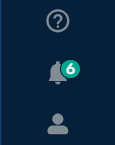
To view your notifications, perform these steps:
- On the navigation bar, select Notifications. The list of unread notifications expands from the menu.
- To read a notification, click the notification title.
- To see a list of all available notifications, click See All. On the Notifications page, you can perform any of these actions:
- Click Mark all as read to clear the list of unread notifications.
- Click More Actions
 for a notification, then click See Details to read the notification.
for a notification, then click See Details to read the notification. - Click More Actions
 for a notification, then click Mark as read to remove it from the list of unread notifications.
for a notification, then click Mark as read to remove it from the list of unread notifications. - Click More Actions
 for a notification, then click Delete this notification to remove it from the notifications list.
for a notification, then click Delete this notification to remove it from the notifications list. - Click More Actions
 for a notification, then click Turn off notifications like this to stop receiving that type of notification. To re-enable a notification type, see Setting Notification Preferences.
for a notification, then click Turn off notifications like this to stop receiving that type of notification. To re-enable a notification type, see Setting Notification Preferences.
Setting Notification Preferences
You can specify the types of notifications you receive and whether you want to receive them in the Cloud Console, by email, or both.
To view your notification preferences, perform these steps:
- Do one of the following:
- On the navigation bar, select Notifications, then click Settings.
- On the navigation bar, select User & Account > Notification Settings.
The Notifications tab of the Settings page displays your notification preferences.
- Select the appropriate check boxes to receive email and console notifications of the following types:
- Solace Cloud Alerts
- Outage (Planned and Unplanned) - high importance
- Planned Maintenance - high importance
- Solace Event Broker Service Alerts
- Outage (Planned and Unplanned) - high importance
- Planned Maintenance - high importance
- Event Portal Notifications
- New event access requests (Event Access Approvers only)
- Event access approvals or declines
- General Notifications
- What's New - tips & tricks, how to, new features - low importance
- Promotional Emails (email notifications only)
- Click Save.