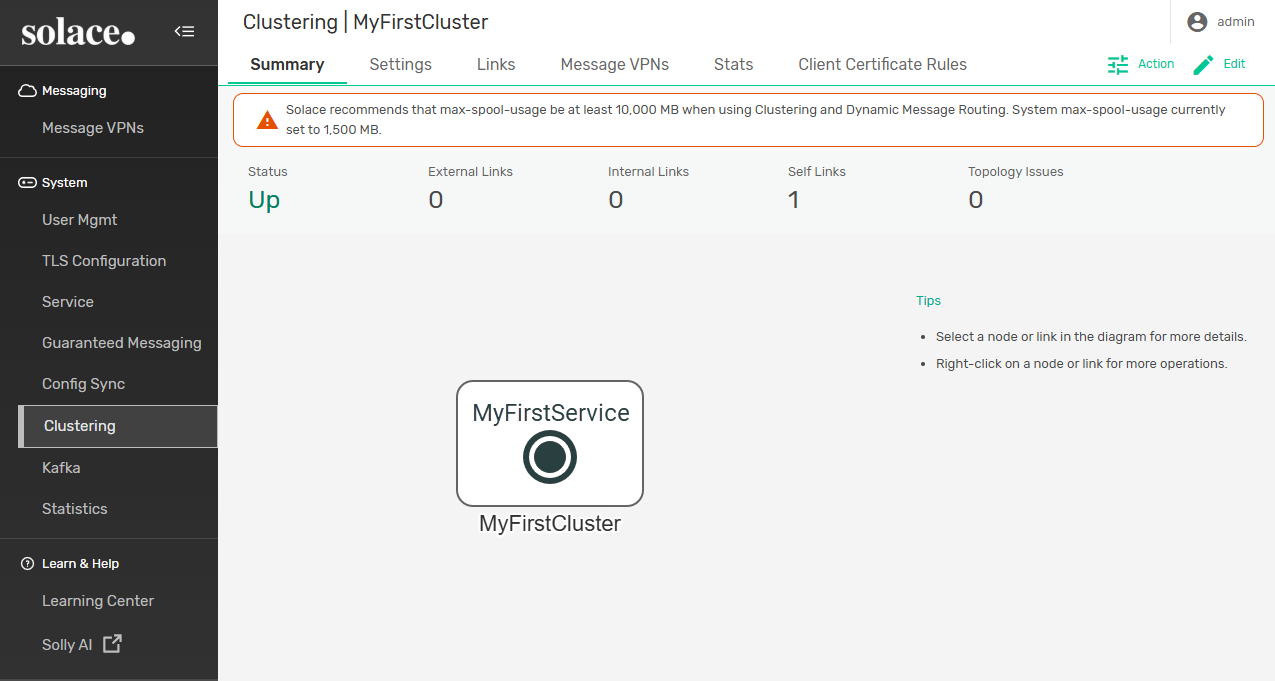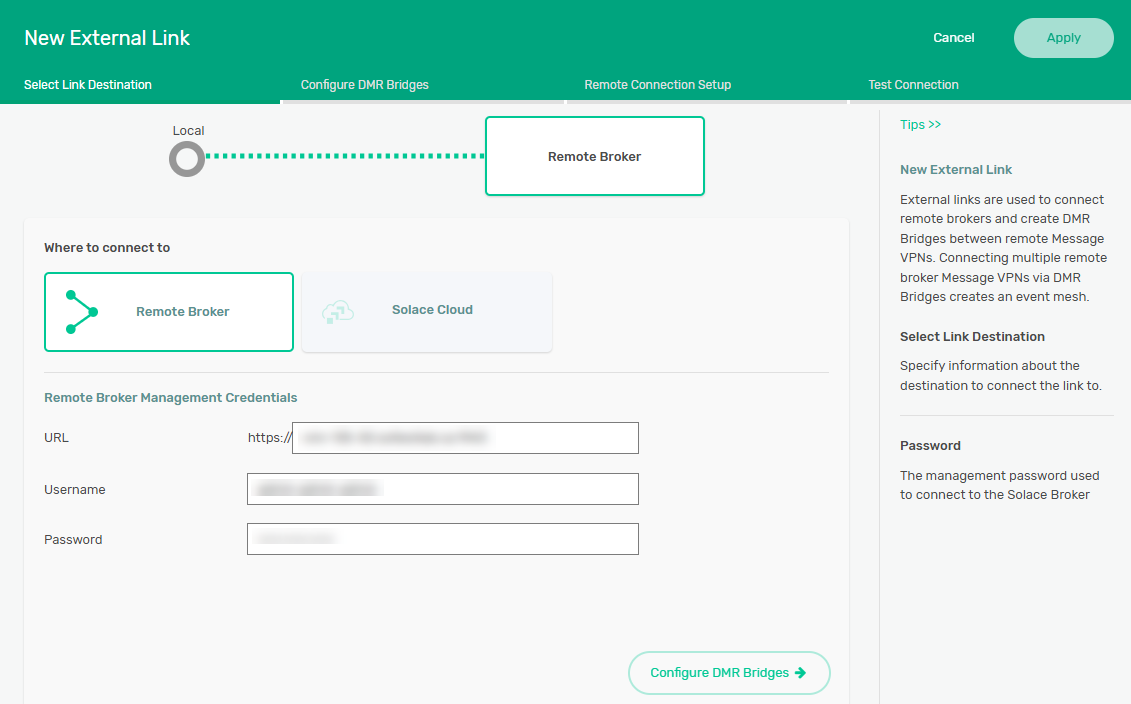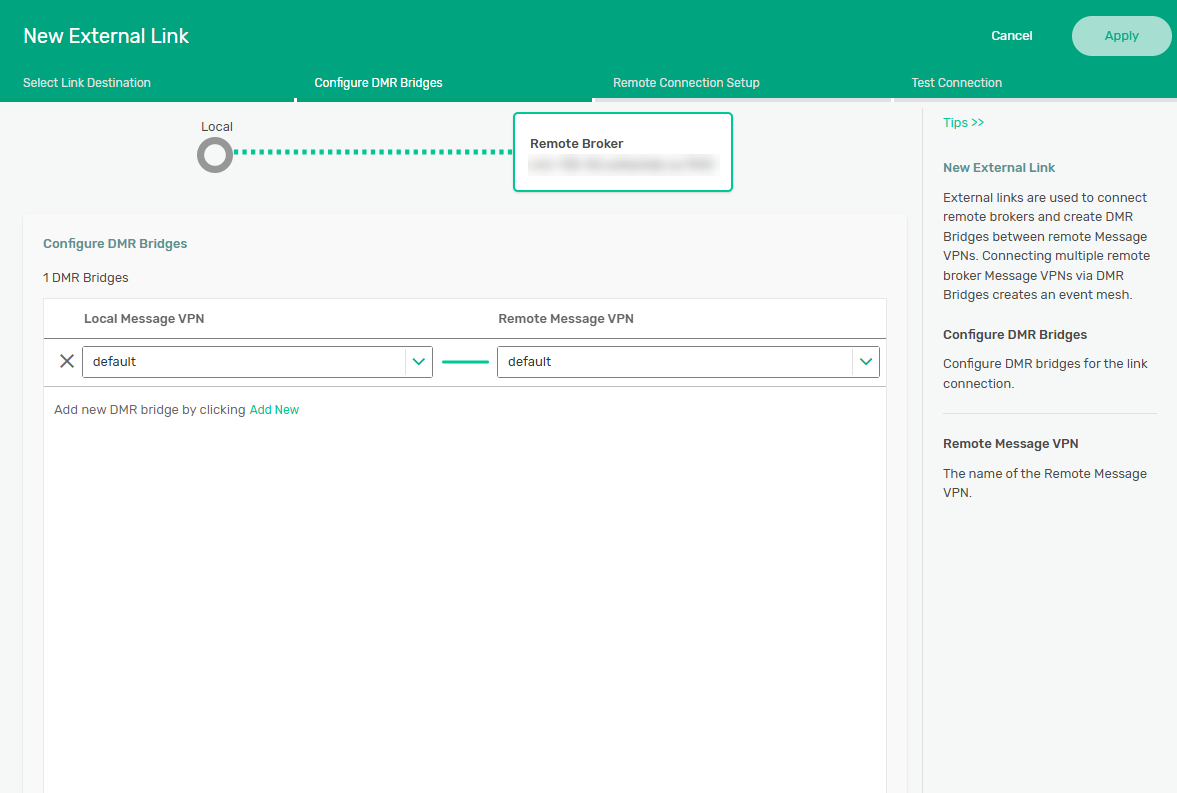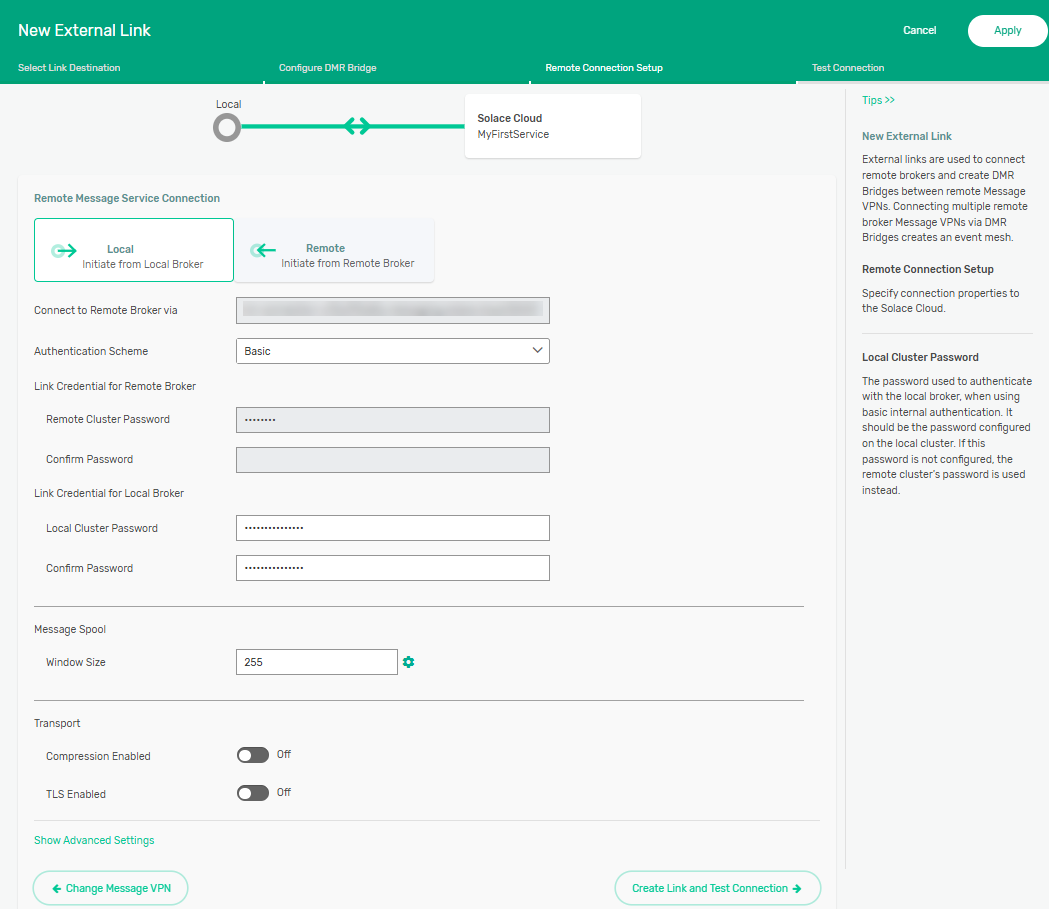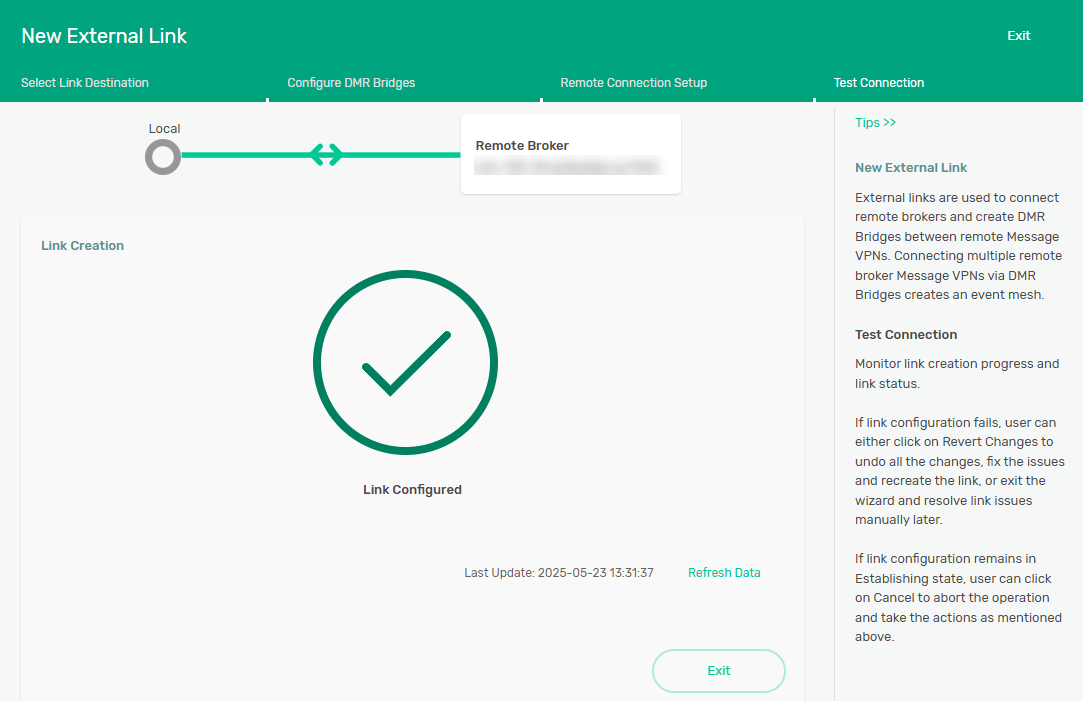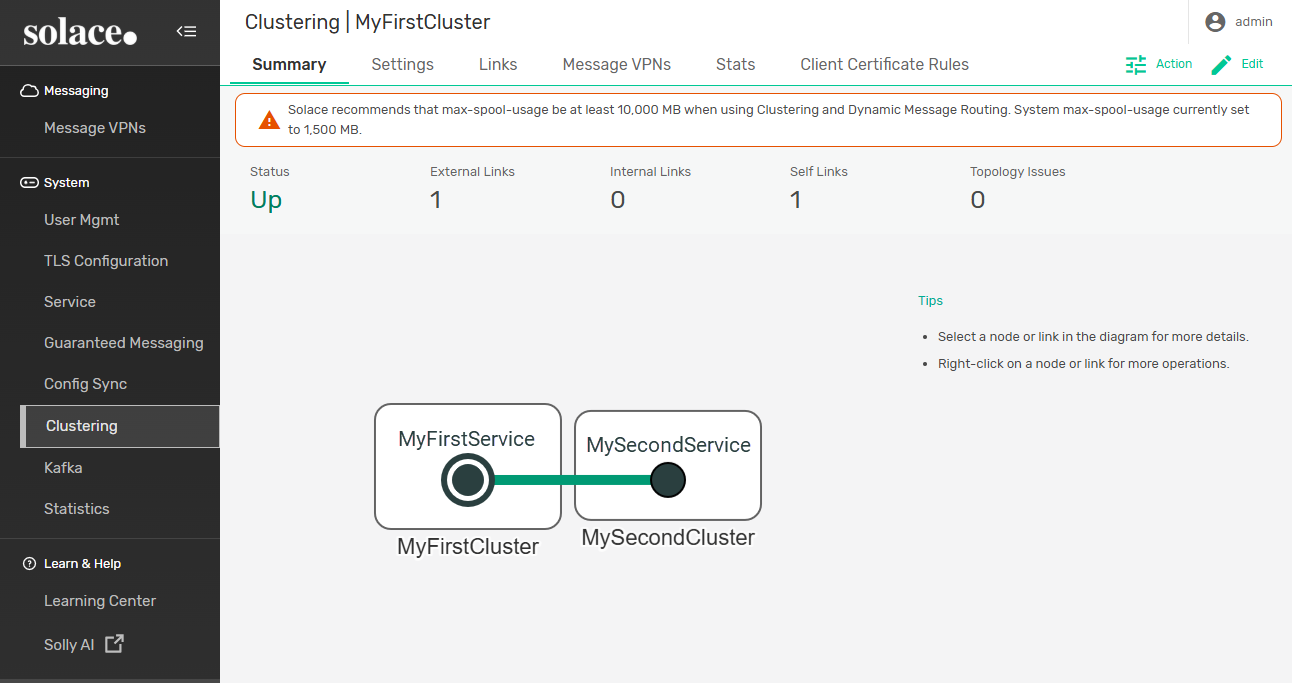Configuring DMR External Links
DMR external links can be configured between two event brokers (gateway nodes) in different clusters. External links allow messages published to an event broker (node) in one cluster to be delivered to the consumers of an event broker in another cluster. Only clusters that are directly connected via an external link can exchange messages. For information about configuring an external link using the Solace Event Broker CLI, see Configuring Cluster Links.
- When you connect two clusters with an external link, the clusters must have different names. For more information, see Creating a Cluster.
- You can have only one external link between any two clusters, except in the case of a gateway node with a replication mate.
In this example, an external link is configured between two nodes, MyFirstService and MySecondService, that exist in two clusters MyFirstCluster and MySecondCluster.
To configure an external link, perform these steps:
- If you haven't already, open Broker Manager. For instructions, see Broker Manager.
- On the navigation bar, select Clustering.
- Click Links and select the External Links tab.
- Click +Click to Connect.
- Select Remote Broker.
- In the URL field, enter the FQDN for the remote event broker. Only FQDNs are supported.
- In the Username and Password fields, enter the username and password used to connect to the remote event broker.
- Click Configure DMR Bridges.
- In the Local Message VPN and Remote Message VPN dropdown list, select Message VPNs in both the local and remote brokers to configure a DMR bridge.
- (Optional) Click Add New to add another DMR bridge to the external link. DMR bridges are data channels between Message VPNs on each broker. Each Message VPN can only be used by one channel at a time, but multiple channels can exist in one external link.
- Click Remote Connection Setup.
- In the Remote Message Service Connection (for earlier releases,the Remote Broker Connection) section, select the Local or Remote tab to specify if the local or remote event broker will initiate the link.
- Enter the password you configured for your cluster in the following fields:
- Remote Cluster Password, the Confirm Password field below it.
- Local Cluster Password and the Confirm Password below it.
- Click Create Link and Test Connection. After the link is configured (this normally takes a few minutes), you'll see the result. Click Exit and then repeat the steps in this section to configure the links between other event brokers that you want to be part of your event mesh. Repeating the steps is necessary to configure the links between another service when you have more than two event brokers to connect. If you only have two event brokers, the link that's created is bidirectional and no further configuration is required.
-
You have now created a DMR external link between two nodes. To see it in action, select a Message VPN and use the Try Me! tab to create a subscription in one event broker, publish from another event broker in the mesh, and see your message dynamically forward from one to the other. To verify your link, in Broker Manager, select Clustering from the navigation bar. You can now see a link from your service to the other service that you configured as shown in the Summary tab below:
You may get a warning about the spool size being too small. Unless you are moving large amounts of data between brokers, you can select the checkbox next to the message and then click Continue to bypass the warning. For information about changing the maximum amount of spool usage, see Configuring Max Spool Usage.